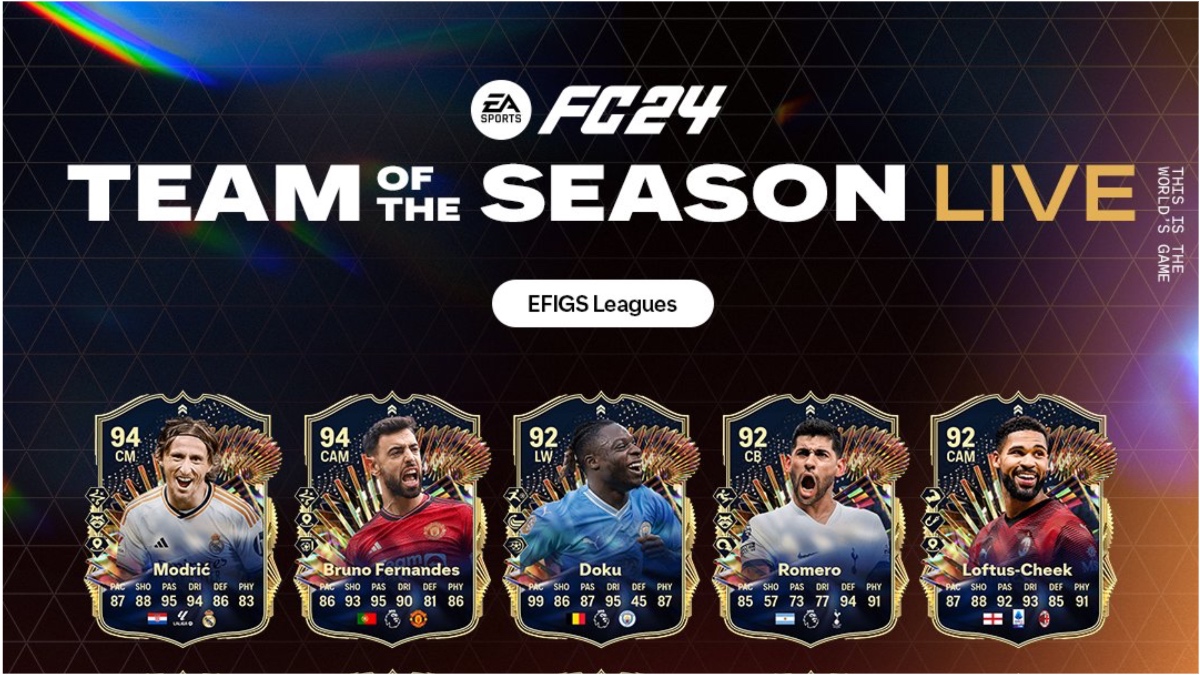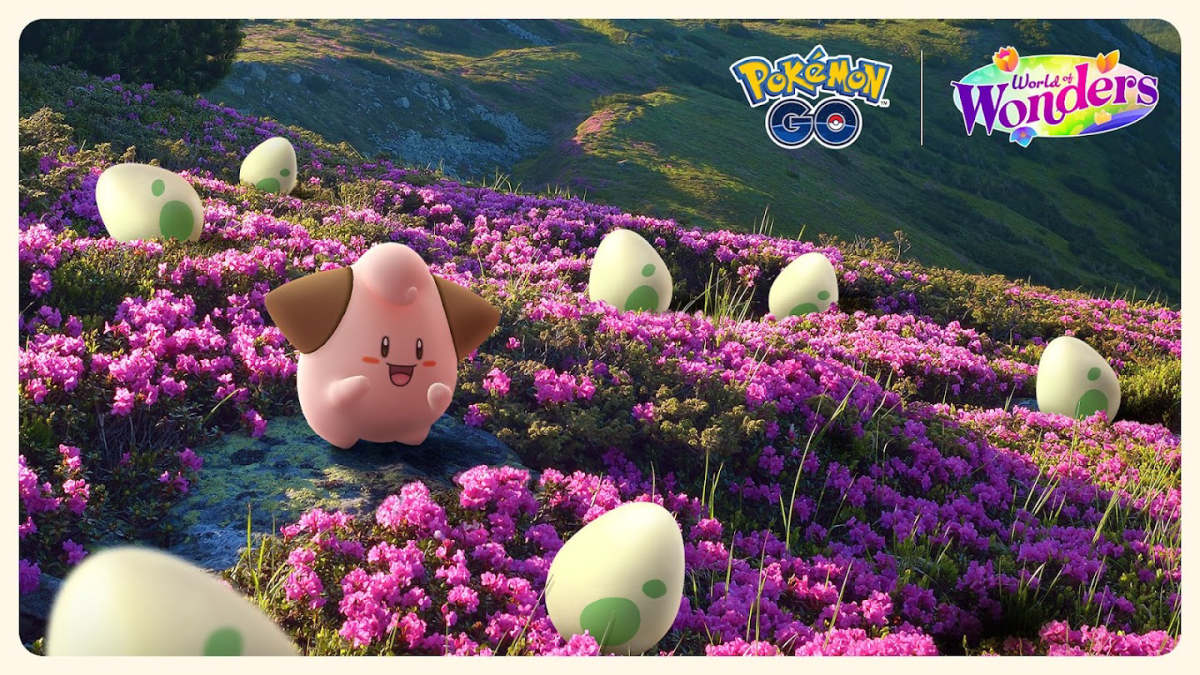Optimizing video game performance on your PC is sometimes a complicated science, with so many settings available for tweaking. Here’s how you can increase performance and boost your FPS in Ready or Not.
How to Update Drivers for Nvidia and AMD Graphics Cards
Before we go deep into the actual settings of Ready or Not, we need to make sure that your GPU (Graphics Card) drivers are up-to-date. This ensures that your GPU will work at its fullest potential.
Best Video Settings for FPS Increase in Ready or Not
Under Graphics Preset, you can start with Low or Custom.
For Screen Mode, as much as I love the Borderless Window setting, I advise you to use Fullscreen. Performance is slightly better (more visible on low-end PCs), and some people feel the input lag is smaller in FPS games when you use the Fullscreen mode. The resolution should match your monitor’s native resolution (most likely, it’s 1920×1080). Interface aspect ratio should be set to Fill.
The Field of View depends on you. The tradeoff boils down to this:
- Smaller FoV reduces your line of sight, but your PC renders less graphics, and therefore your performance might increase.
- Bigger FoV allows you to see more of the game’s environment, but it’s taxing on your PC.
In the Advanced section, try out the following settings:
- Texture Quality – Medium (Set it to Low if your PC can’t take it. However, this may significantly impact your viewing experience.)
- Shadow Quality – Low (If you do not like how the game looks, upgrade to Medium.)
- Post-Processing Quality – Low.
- Anti-Aliasing Quality – Medium or Low (Depending on how your PC is taking it and how you are satisfied with the visuals.)
- VFX Quality – Low or Medium.
- View Distance – Medium (Lower it if necessary.)
- Frame Limit – Disable it.
- Motion Blur – Disable it (I have yet to meet a player who uses this setting in any game.)
- VSync – Disable it unless you are experiencing severe screen tearing which ruins your gaming experience.
- Bounce Light – Disable it.
- World Decals Enabled – Enabled.
- World Decal Fade Distance – 50% is as low as it gets.
- Optiwand FPS Limit – Disabled.
- Optiwand Resolution Scale – 100% unless you really have to reduce it to between 85% and 90%, because it might severely impact your viewing experience.
- Nvidia Reflex Low Latency – Try enabling it and adding the Boost as well.
Regarding AMD FidelityFX Super Resolution 2 and Nvidia DLSS, I can’t directly advise you because no two PCs are built the same. You can test these two options separately with their “Ultra Performance” settings or keep them both disabled (or anything in between).
I hope that this article was helpful in your quest to increase your FPS. If your Ready or Not multiplayer stops working, we might have a solution for you.