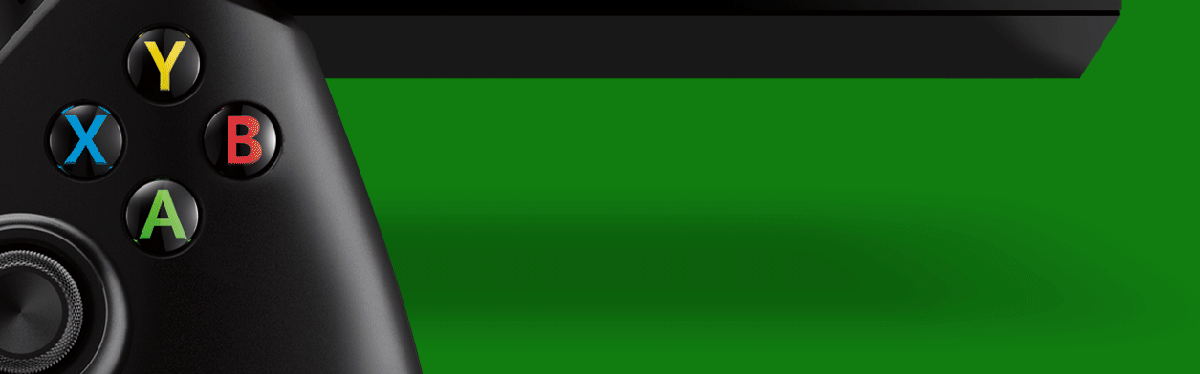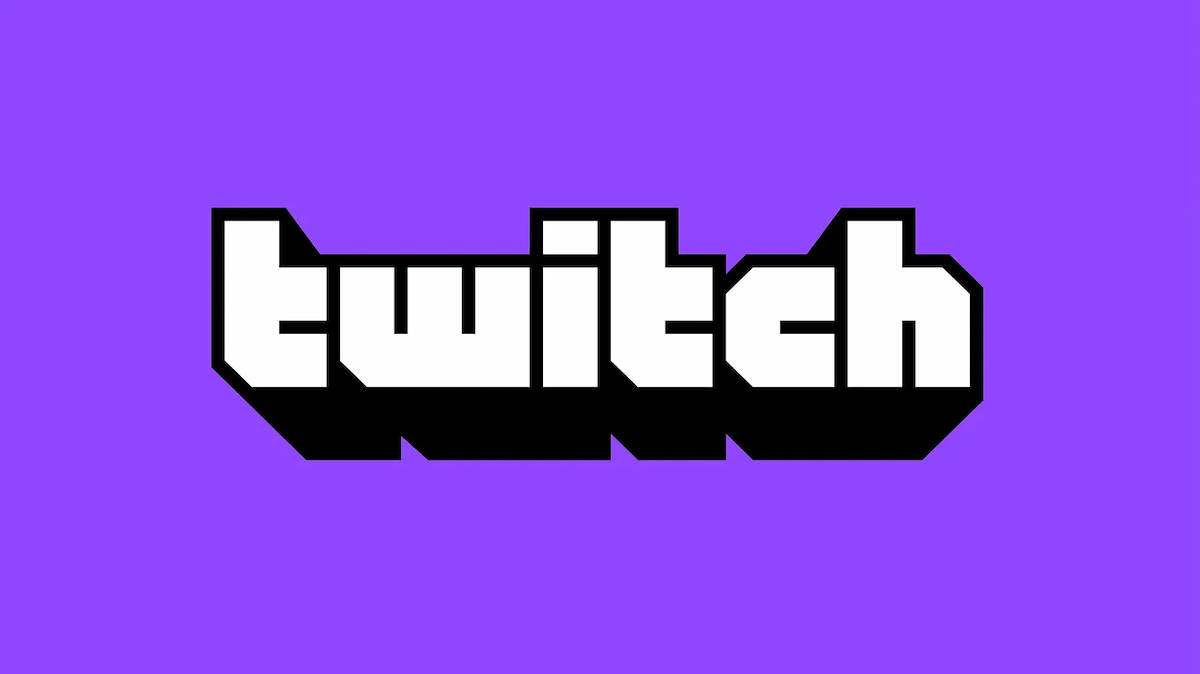Congratulations, you purchased an Xbox One, which is easily one of the most advanced consoles on the market.
Right off the bat, we knew the system would be a technical marvel. Along with great games, the Xbox One offers high-tech interactive features that fans will love, especially when it comes to sharing.
That said, here are 10 things you should do with your Xbox One, if you haven’t already.
Xbox One Comes With Free Fitness Programs (For Now)
Want to put the Kinect that comes with the Xbox One to good use? There are several ways to do that. From now until the end of the year, Microsoft has several free fitness programs to take advantage of through the Xbox Fitness app. It’ll help you get in shape! Look for it under Bing search, or in the Apps section of the store.
Several Programs Work With Your Tablet or Mobile Device
The SmartGlass program, which works for several games on Xbox 360, makes a triumphant return on Xbox One. You’ll need to download the devoted app first, but it’s free and simple to use. From there, you can interact with a number of games as well as movies, including Pacific Rim. Just activate the program in your browser, start up your game or flick, and you’re good to go!
Xbox’s Kinect Voice Commands
The Kinect does more than read motion gestures – it also understands voice commands. You can use voice commands like “Xbox on” or “Xbox turn off” to control the power of your system, as well as activate Xbox Snap (more on that in a second), invite friends, go to the home menu or perform a Bing search. You may need to go to the settings menu and tinker with Kinect options first, but once activated, it’s a cinch to use.
Recording, Editing and Uploading Game Clips
The Kinect device can be your best friend when it comes to recording game clips and sharing them with others. You can use the Upload app to capture gameplay clips (up to the last five minutes), then edit them however you please and upload them through the newly added YouTube app. It does take a few minutes to upload, but once the videos are online, you’ll have a library of accomplishments for everyone to see.
Live Streaming Through Twitch
Like PlayStation 4, the Xbox One is capable of live streaming through Twitch. It takes a moment to set up the Twitch settings on your system, but once you do, you can live stream sessions and chat with others through a side menu, all while broadcasting yourself using the Kinect’s camera. Note: you might want to put on some pants.
Sorting Your Home Menu
You can customize the home menu however you please. When you first go into your games menu, you’ll see several different icons. Press the Home button and you’ll pull up a side menu with options. Select “Pin to home,” and it’ll automatically get sorted to your home page.
Skype Video Calls
Since Microsoft owns Skype, you can use it on the Xbox One to contact others. The video chat feature works incredibly well with the Xbox One, and for good measure, you can also use Snap Chat to talk to someone while you continue playing your game or watching something through an app. For good measure, you might want to pick up the Chat Headset for extra clarity, pictured above.
Snap, Doing Two Things at Once
Now let’s get to one of the best features you’ll find on the Xbox One – the Snap. By activating this, you’re able to do two things on your console at once, whether it’s checking in with friends via Skype, looking up something online during a movie, or checking on what your friends are up to while you’re laying waste to foes in Titanfall. Better still, you can activate it with your voice by simply saying, “Xbox Snap” and the application name.
Changing Stats Depending on Who Holds the Controller
Here’s a neat little trick we discovered with the Xbox One. With your Kinect plugged in, the system will change scoring standards for the player depending on who’s holding the controller. So let’s say one person tears through Killer Instinct, then someone else wants a turn. The game will automatically update for both players, keeping track of their progress.
The Xbox One Will Make Friends With Your Television Feed
Finally, if you want to take Xbox One’s Snap compatibility to the next level, connect your TV feed using an HDMI cable. It’d be the same one that normally runs through a cable box or directly into your television, depending on your carrier. Once plugged in, the Xbox One will recognize the signal and then broadcast directly through the console, and enable Snap features soon thereafter. Talk about multitasking.